Just Cause Content Editor (JCCE)
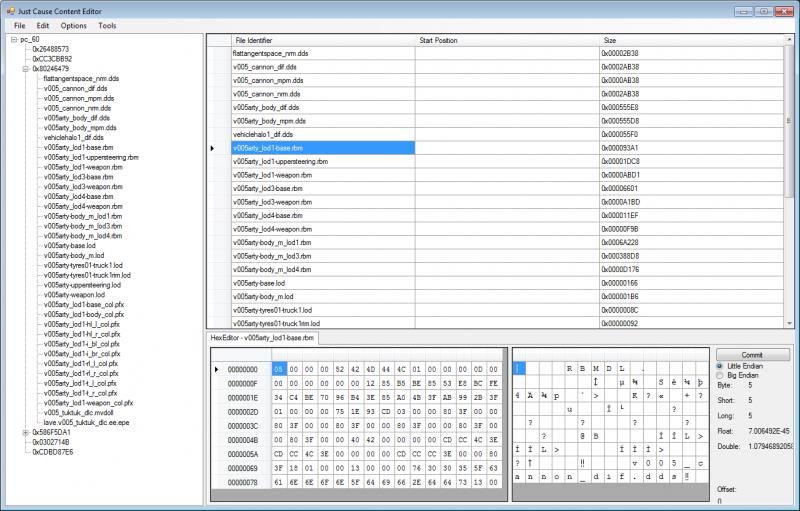
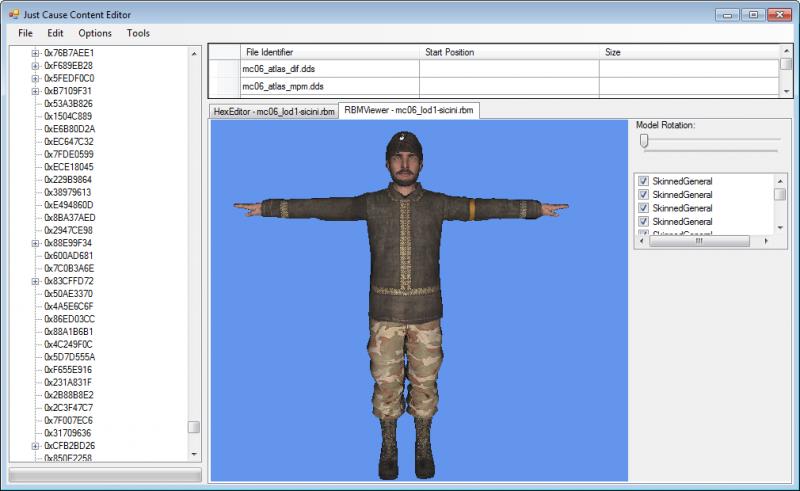
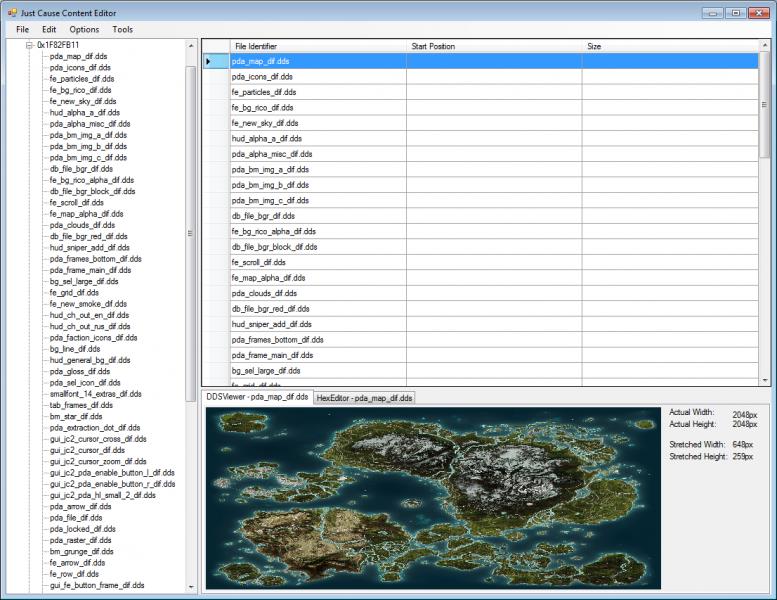
The Just Cause Content Editor (JCCE for short) edits Just Cause game archives (.arc and .tab files). Plugins can be written to provide extended functionality.
While I am working on some more record editor plugins, the only record provider plugin is to provide compatibility with SARC files. The only record editor plugins, at the moment, are a hex editor and a DDS viewer.
Prerequesites
Installation Instructions
Unzip the archive and run "Just Cause Content Editor.exe". If you plan on saving things to Program Files, run it as an administrator or disable UAC (Windows Vista & Windows 7).
Viewing Sub-Archives
Large archives, such as pc0.arc, tend to make JCCE lag a lot when all of the data is loaded up. Therefore, for archives with more than 1000 entries, you must click on a node to update it. After being clicked, a plus sign will appear next to that node if it has subarchives. For smaller archives, the plus signs all appear automatically.
Performing Operation on Records (rows)
To perform any operation on a row, first click the button to the left of the row. The entire row should become highlighted. Then, perform any action that you want with the right-click menu (change the record's file identifier, import its contents from a file, exports its contents to a file, or delete the record).
To change a record's name, please use the right-click menu. If you change the record's file identifier by double clicking on the File Identifier cell, you will just create a new record with the file identifier that you typed in.
That brings me to my next point: to create a new record, simply type a file identifier into the empty row at the bottom of the grid or change an existing file identifier. Note that dereferenced records will not be saved.
Using the 3D Model Viewer
Controls
The Model Rotation slider rotates the model around the Y axis. With your mouse over the 3D viewport (the place where the model is drawn) press the "C" key on your keyboard to unlock the camera. Use the "W", "A", "S", "D", "Q", and "E" keys to move and the mouse to look around. Press "C" again to lock the camera. To highlight a render block in the 3D preview, click on that render block in the render block list. To make a render block invisible, clear the corresponding check box.
Miscellaneous Quirks
The most recent release comes with a new plugin, RBMModelViewer.dll, which views CarPaint and SkinnedGeneral type meshes.
If one or more of a mesh's main textures (diffuse texture or normal map) could not be found, that mesh will not be drawn. Also, meshes with render blocks of formats other than CarPaint and SkinnedGeneral will be partially drawn or not drawn at all. As a final note, there seems to be a memory leak in my mesh viewer, so keep an eye on memory consumption.
3D Models to view with this viewer can be found in pc0. Again, remember that only human models and some vehicle models will work.
3D importers and exporters will be available as soon as they are stable enough for me to comfortably use without a debugger :).
Using the Hex Editor
The hex editor is fairly straight forward, with a few exceptions.
To scroll in the hex editor, click the top row header (this is 00000000 initially) to scroll up, and click the bottom row header to scroll down. Holding down shift while clicking makes you scroll a whole page.
To insert or delete bytes in the hex editor, select a single cell. Then, right click in the hex pane and use the menu to insert or delete the appropriate amount of bytes.
Saving
Before you save (and do save often), select the root node in the treeview on the left. If you don't do this, bad things will happen.
New Features:
Enhanced record management techniques allow for complete functionality in large files (e.g. pc0). The time it takes to save an archive has also been significantly shortened.
DDS Viewer plugin added. Bug regarding a purplish tint to the alpha channel fixed.
3D model viewer added for RBM files.
modified SARC archives are no longer mis-aligned when they are saved.
RBM exporter added. To open the files it exports, you need something that can open SMD files. Blender3D, Milkshape 3D, Autodesk Maya, and Autodesk 3DS Max all have plugins available to open SMD files with. Also, you must export the textures if you wish to see them in your 3D modeler. FYI, I chose SMD instead of, for instance, OBJ, because OBJ files (and many others) can't contain bone data, and thus data exported to these formats can't be re-imported to make a functioning model.
Comments