Unverum

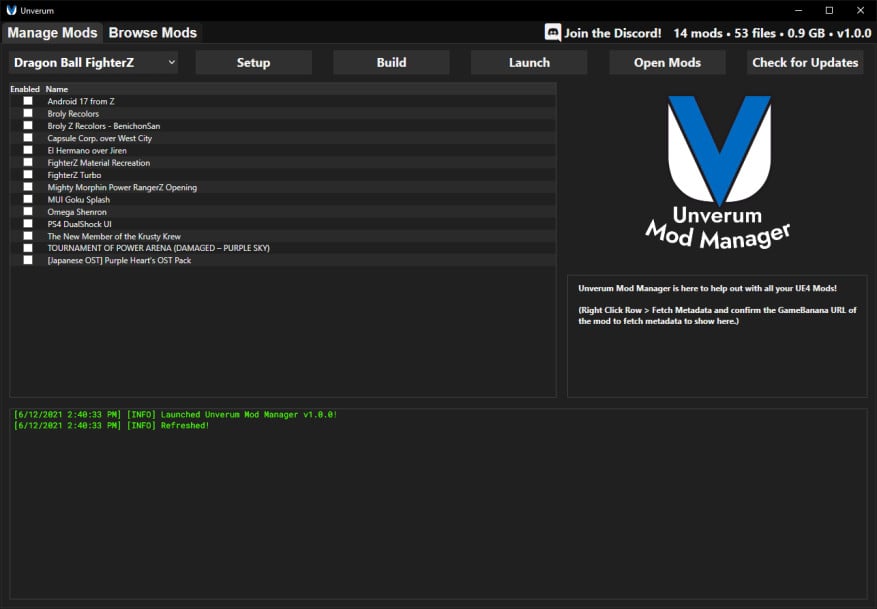
1. Introduction
Unverum Mod Manager is a tool that allows gamers to download, install, and manage mods for several Unreal Engine 4 anime games. The name Unverum comes from the Latin translation of real, verum.
2. Supported Games
- Dragon Ball FighterZ
- My Hero One's Justice 2
- Granblue Fantasy: Versus
- Guilty Gear -Strive-
- Jump Force
- Kingdom Hearts III
3. Before Starting
If your game already contains mods, it would be best practice to move them into the Mods folder for the specific game, accessed by pressing the Open Mods Folder button. Separate mods by folder. The mods list is generated by taking those folder names. Make sure you do this since when you get to the building process, the ~mods folder will be erased.
4. Getting Started
4.1. Prerequisites
When you first open the exe, you'll get a message saying to install .NET 5 Runtime if you don't already have it installed. Please do so if that's the case.
4.2. Setup
Next thing you want to do is choose the game that you wish to mod from the dropdown menu, then click the Setup button. From there you would just have to select the specific game exe that it's asking for. Once you do that, Unverum will handle the rest and let you know when setup is completed.
4.3. Installing Mods
Before you can manage and load some mods, you have to install some.
There are 4 methods of doing this:
- Using the built in Mod Browser tab to download mods found on GameBanana
- Using 1-click install buttons (once they're added in) from browsing mods directly from the GameBanana website
- Downloading mods from other websites such as Nexus, VideoGameMods, or Alt. Downloads from the browser and extracting them straight into your mods folder which you can access by pressing Add Mods > Open Mods Folder
- (Mostly for mod creators) Press Add Mods > Create New Mod, choose a name and a single .pak file to automatically create a mod folder and put that .pak inside
4.4. Managing Mods
Managing mods is as simple as dragging the order of the rows to prioritize the top and enabling which mods you want in the build. Once you have your desired loadout, make sure to click the Launch button.
WARNING: Every time you click Launcg, Unverum deletes everything from the ~mods directory during the building process so make sure to backup or move any projects or mods you have in there before setting up Unverum.
4.5. Auto Updates
Unverum also supports auto updates for mods downloaded from GameBanana using the built-in browser or the 1-click install buttons. Click the Update Mods button for Unverum to check if any are available for the currently selected game.
Self updates for Unverum are also supported so you don't need to keep checking back here to see if you have the latest version. These are checked every time on launch.
nioce
Report
nice
Report